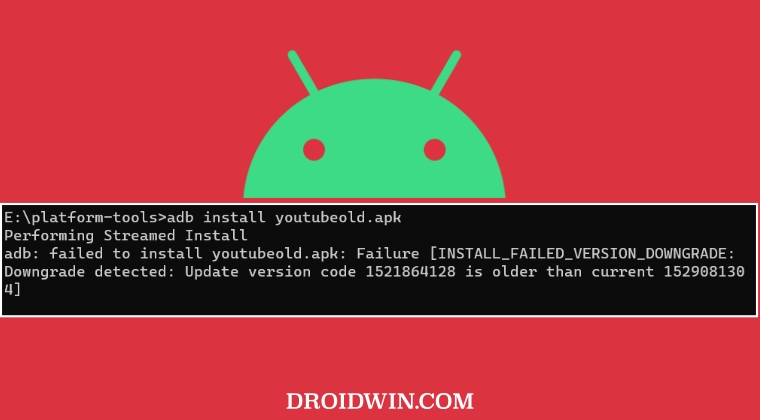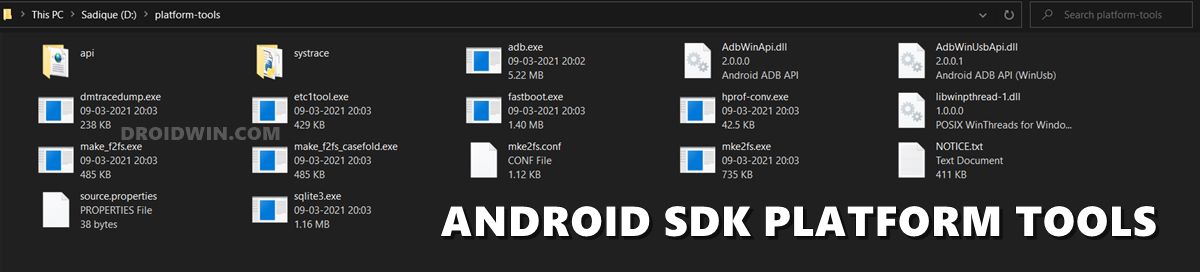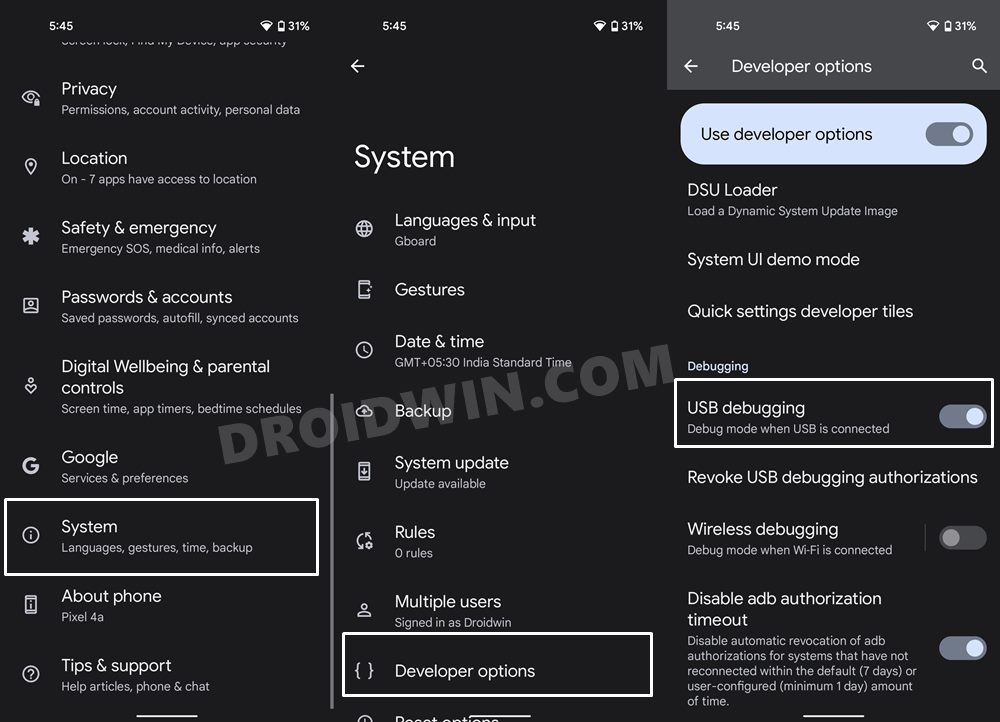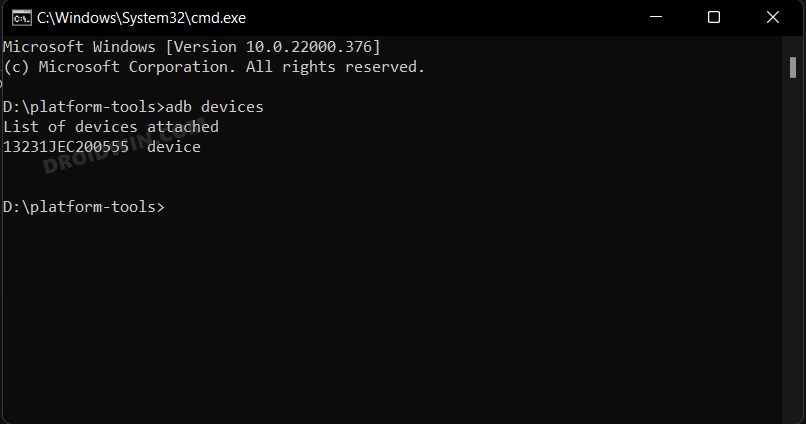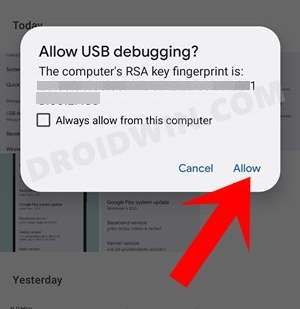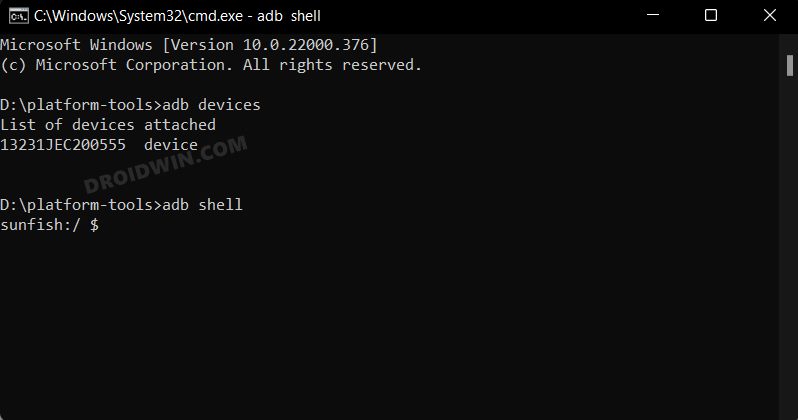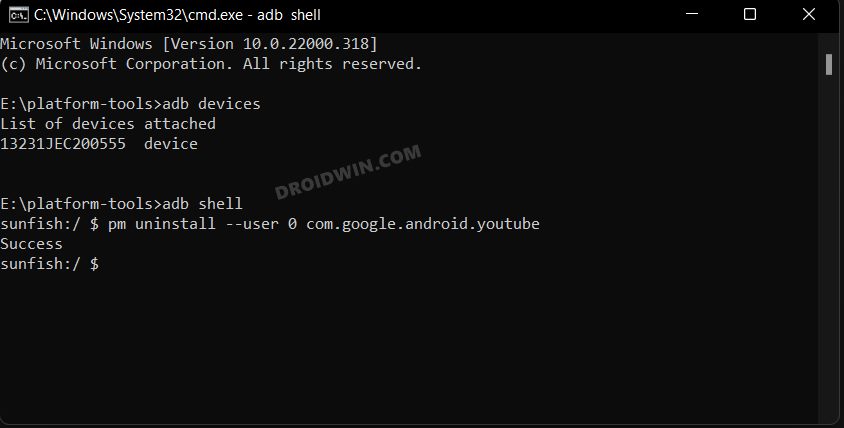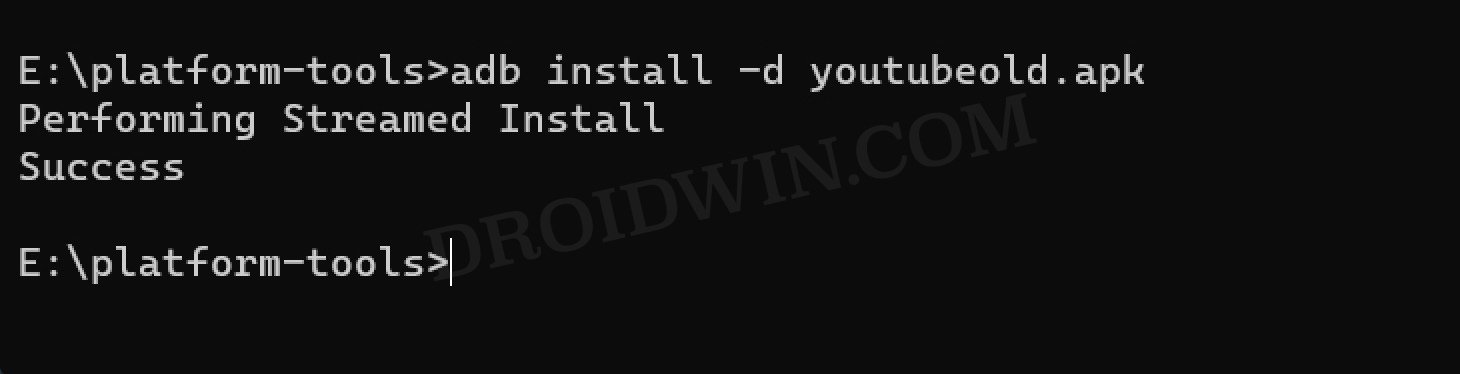So in such cases, all you need to do is uninstall the current version, install the older version, and then disable its automatic updates. In this regard, the uninstallation of a user-installed app could directly be done from the settings menu but when it comes to system apps, you will have to take the help of ADB Commands.
Once that is done, you could then install the older version of the app via ADB commands. However, that is proving to be easier said than done. Numerous users have voiced their concern that they are getting the “Failure Install Failed Version Downgrade: Downgrade detected: Update Version Code x is older than current y” error. If you are also in the same boat, then this guide will help you out. Follow along.
Fix Failure Install Failed Version Downgrade: Downgrade detected
There could be two plausible reasons for this error: either some of the data of the app that you are about to downgrade is still present on your device and/or you haven’t used the forced downgrade parameter in the ADB Commands. So we will be addressing both these concerns which in turn will rectify the underlying issue. So these were the steps to fix the “Failure Install Failed Version Downgrade: Downgrade detected” error. If you have any queries concerning the aforementioned steps, do let us know in the comments. We will get back to you with a solution at the earliest.
How to Downgrade the Google App on Android [2 Methods]How to Downgrade Spotify App and Disable its Automatic UpdatesGuide to Downgrade a System/User App on Android [Video]How to Downgrade Adobe Creative Cloud Apps to an Earlier Version
About Chief Editor