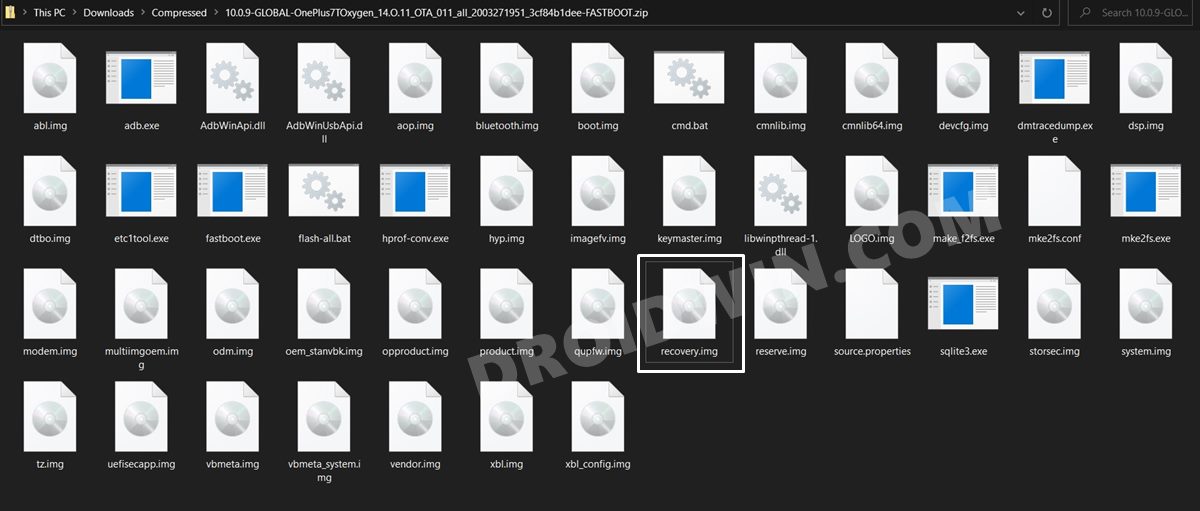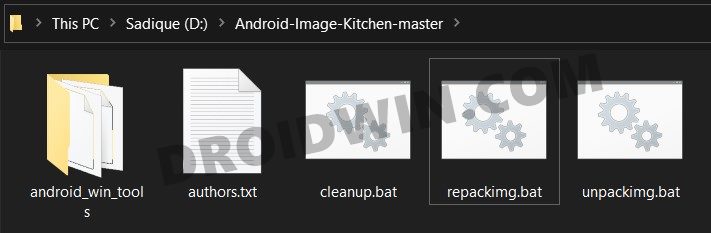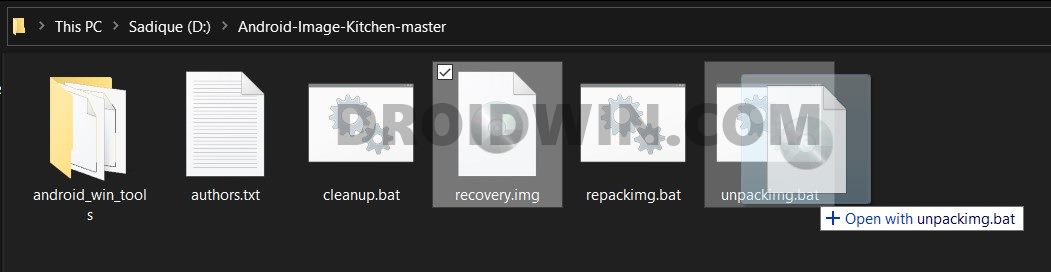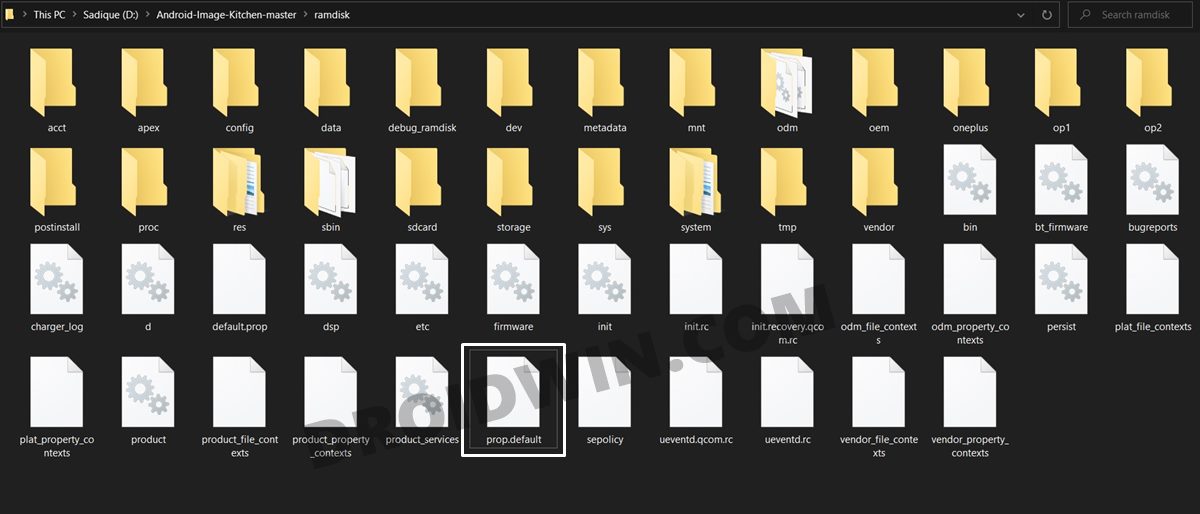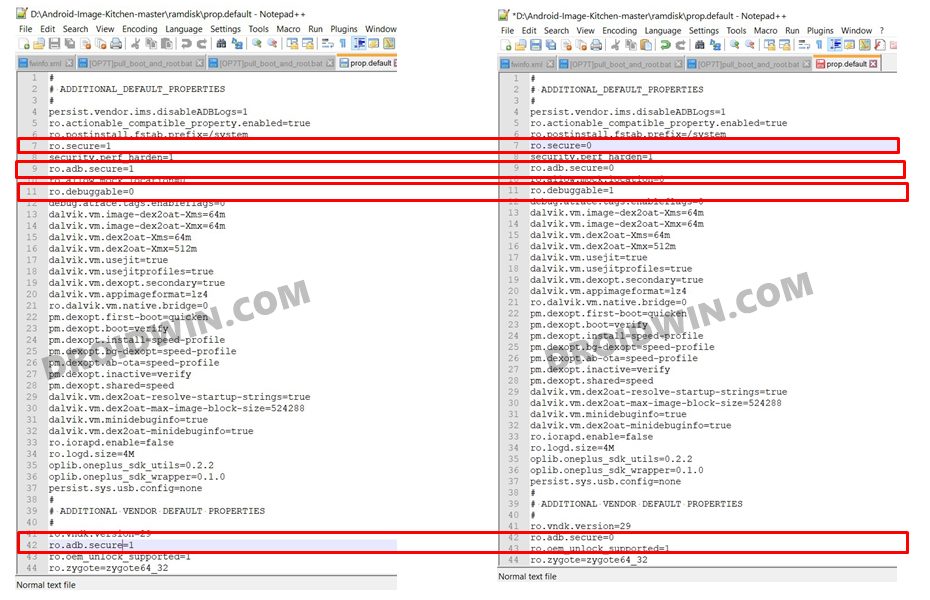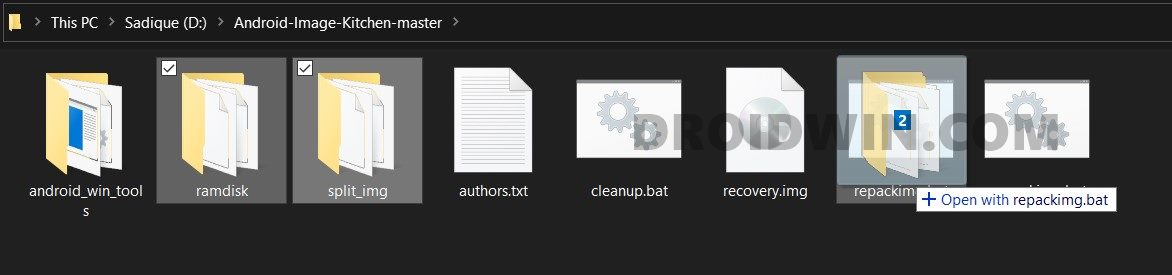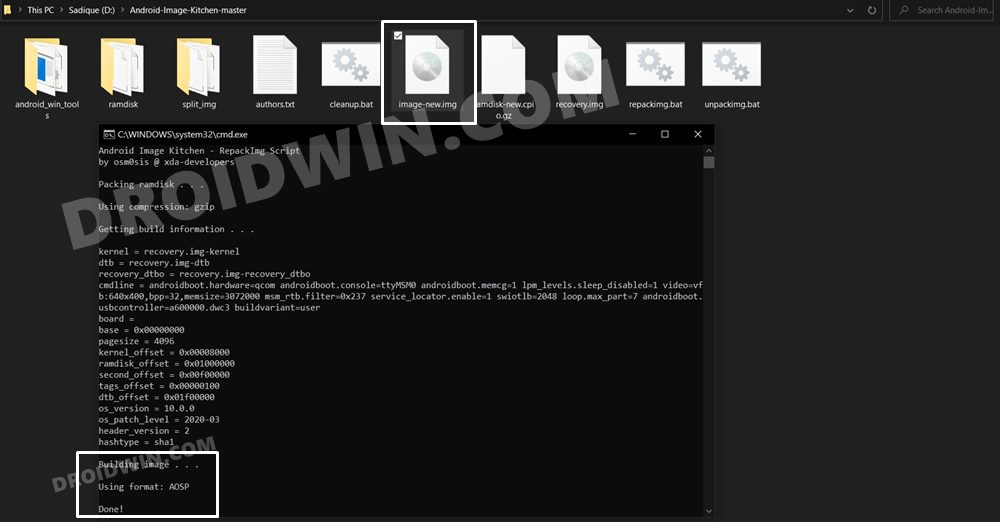These shell commands could again be segregated into two halves. The first set of shell commands could be executed while your device is booted to OS. These include the like of uninstalling system apps bloatware via ADB. Then there are the second bunch of shell commands that could only be used when your device is booted to a custom recovery like TWRP. These include the adb push/pull commands or the command to extract the boot.img directly from your device. It is this latter set of commands that might be a cause of concern for many. This is because not every device has a working TWRP Recovery. Even if a device has this recovery, some users prefer not to install it due to the complexities involved. So I decided that since our device already has the stock recovery installed, why not extract maximum benefits of the same. Keeping that in mind, today we will show you how to enable and use the ADB Commands directly in the OnePlus stock recovery itself.
How to Enable and Use ADB Commands in Stock Recovery
The below instructions are listed under separate sections for ease of understanding. Make sure to follow in the exact same sequence as mentioned. Droidwin and its members wouldn’t be held responsible in case of a thermonuclear war, your alarm doesn’t wake you up, or if anything happens to your device and data by performing the below steps.
STEP 1: Extract Recovery.img from OnePlus Firmware
To begin with, download the firmware file for your OnePlus device. Then extract it to any convenient location on your PC. Doing so shall give you a couple of files, including the all-important payload.bin. Since OnePlus packs all the partition files inside this bin file, you will have to extract it.
For that, please refer to our guide to How to Extract the payload.bin file. Once the extraction is complete, you shall get all the IMG partition files, including the stock recovery, which would be named recovery.img.
STEP 2: Download Android Image Kitchen
Next up, download the Android Image Kitchen Tool and extract it to any convenient location on your PC. This tool will be used to unpack and repack the stock recovery file. Furthermore, we would also need an advanced text editor, so make sure you download it beforehand. As for this guide, we are using Notepad++.
STEP 3: Unpack Recovery.img
STEP 4: Repack Recovery.img
STEP 5: Trying out this recovery
As far as the usage of this goes, once excellent example is of removing the Magisk Modules directly from the stock recovery. So if you ever get stuck in bootloop adfter installing a magisk module and you don’t have TWRP installed, then create the ADB enabled sotkc recovery as mentioned above, ann then try out the below steps: Here’s what I did: With this, we conclude the guide on how to enable and use the ADB Commands in the OnePlus stock recovery. If you have any queries concerning the aforementioned steps, do let us know in the comments. We will get back to you with a solution at the earliest.
How to Create and Port TWRP Recovery to any Android DeviceInstall Magisk in Recovery and Root Android [No Ramdisk]How to Fix Error: Cannot load recovery.imgHow to Extract Stock Recovery from OnePlus OxygenOS Stock ROM
About Chief Editor