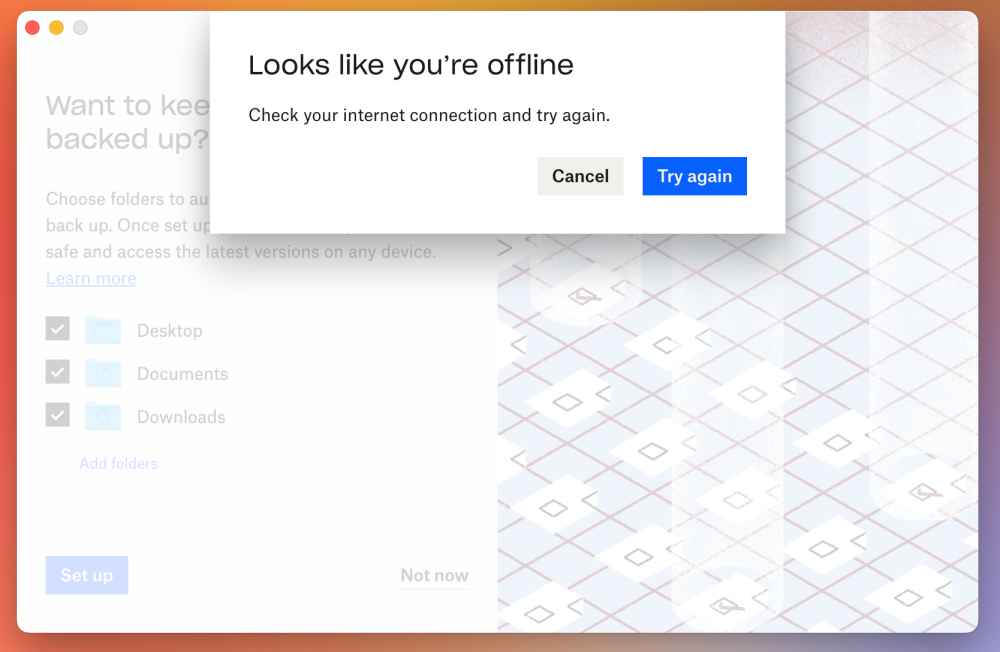While we had just concluded the guide on the Dropbox icon sync issue, a new one has already made its way. As of now, various users have voiced their concern that they are facing constant Dropbox sync issues on their macOS. Apart from that, the service’s Available Offline feature is also not working. Sync also takes ages to complete and in some instances, it gets abrupted midway.
Upon checking the status via the Sync History, it states that “couldn’t sync files – to fix this, view sync issues for your files”. Then upon clicking on “Sync Issues”, it shows an error for “Desktop – Couldn’t download”. All in all, the entire app’s usability has gone for a toss. Fortunately, there does exist a nifty workaround that shall help you resolve this bug. So without further ado, let’s check it out.
How to Fix: Dropbox File Sync Issue on macOS
As of now, the only tweak that seems to be spelling out success for the end users is using the Dropbox website, and that too in an Incognito Mode. Moreover, it is also recommended for the time being that you don’t upload any PDF files, as it seems to be only making the matter worse. In a nutshell, keep these three points in mind and you would no longer get bugged with the issue.
Use the Dropbox websiteUse the site in Incognito ModeDo not upload PDF Files [for now]
So on that note, we round off the guide on how you could fix the Dropbox sync issue on your macOS. As far as the official stance on this matter is concerned, the developers are aware of this issue, but they haven’t given out any ETA for the rollout of a fix. As and when that happens, we will update this guide accordingly. In the meantime, the aforementioned workarounds are your best bet.
Dropbox connection icon greyed out on macOS: How to FixGoogle Photos is unable to automatically sync photos on Mac due to DriveCannot Upload Files via Chrome in macOS: How to FixGoogle Drive Local Search Indexing Not Working in Stream Mode [Fixed]
About Chief Editor