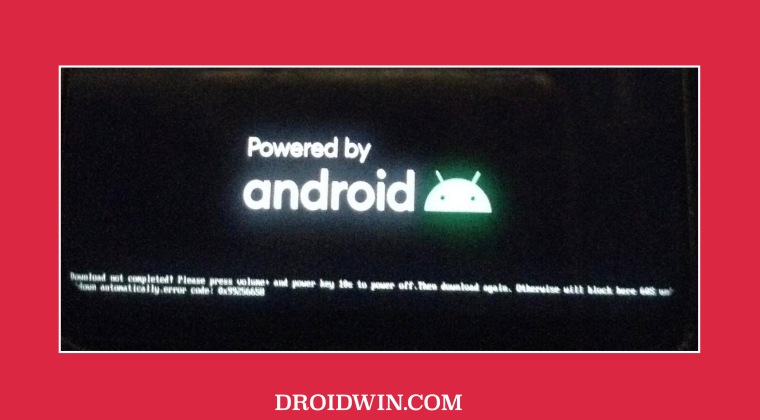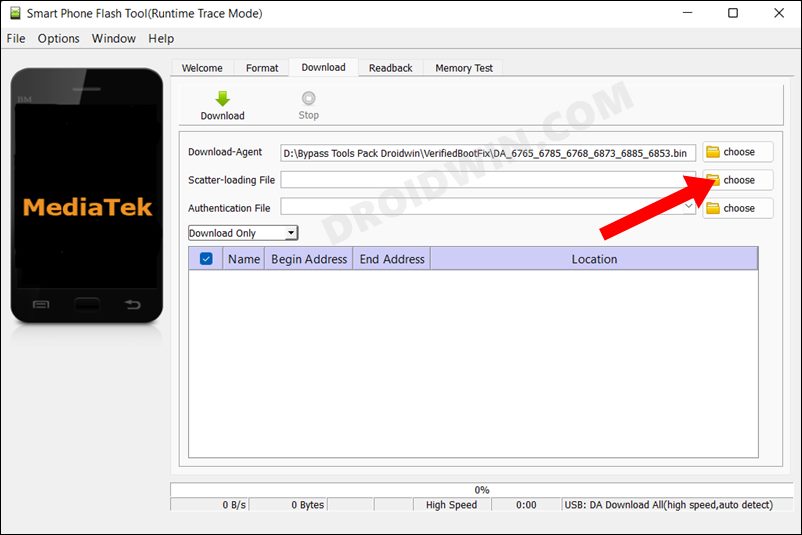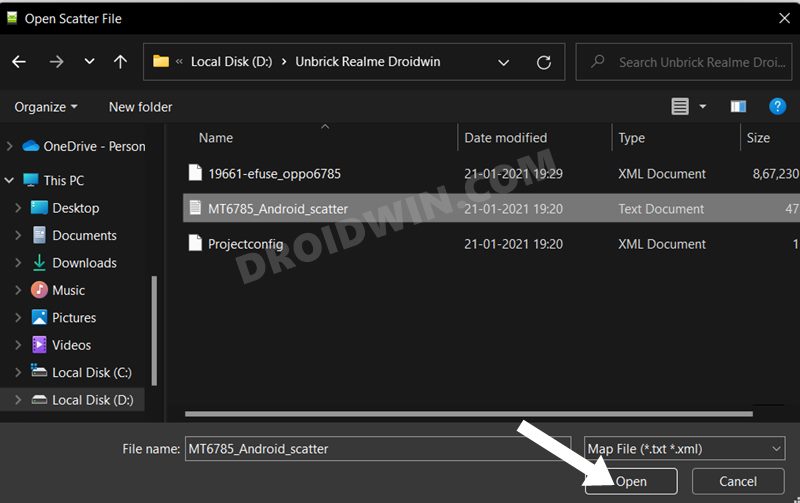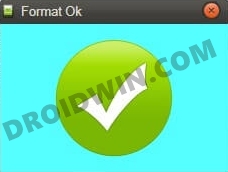In this regard, numerous users have voiced their concern that right after flashing the stock firmware, their Realme device is now stuck in the Download not completed state. Along with that, it recommends to power off the device and then reflashing the firmware, but even doing that does no good. If you are also facing a similar issue, then this guide will help you out. Follow along for the fix.
Fix Download not completed on Realme
In order to rectify this issue, you will have to flash the oppo_custom.img file either via MTKClient Command Line Interface or using SP Flash Tool. As for this guide, we will be taking the help of the latter approach. Droidwin and its members wouldn’t be held responsible in case of a thermonuclear war, your alarm doesn’t wake you up, or if anything happens to your device and data by performing the below steps. That’s it. These were the steps to fix the issue of the Realme device being stuck in the Download not completed state. If you have any queries concerning the aforementioned steps, do let us know in the comments. We will get back to you with a solution at the earliest.
How to Unbrick any MediaTek Phone using SP Flash ToolDownload And Install SP Flash Tool | Flash Firmware GuideHow to Root any MediaTek Device Using SP Flash ToolHow to Install TWRP on MediaTek using SP Flash ToolHow to Backup MediaTek Firmware using SP Flash Tool
About Chief Editor