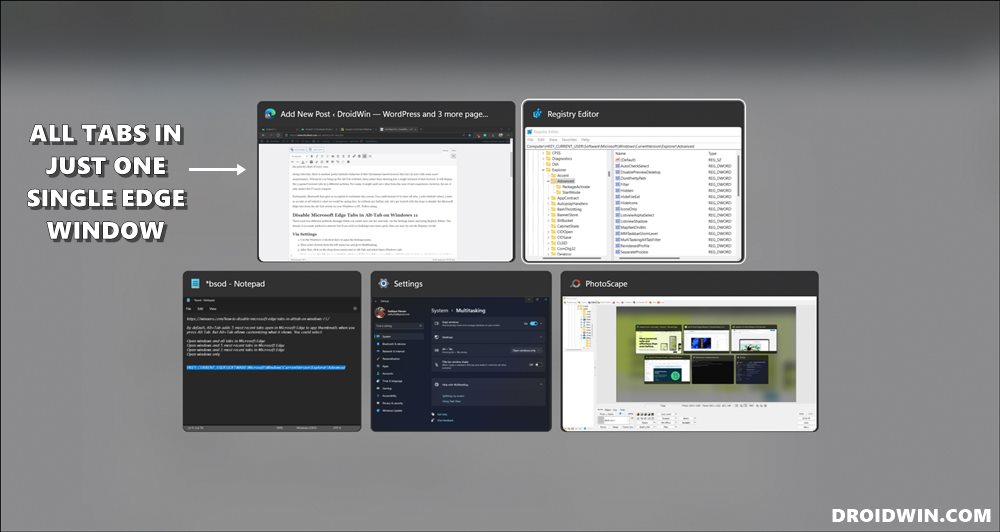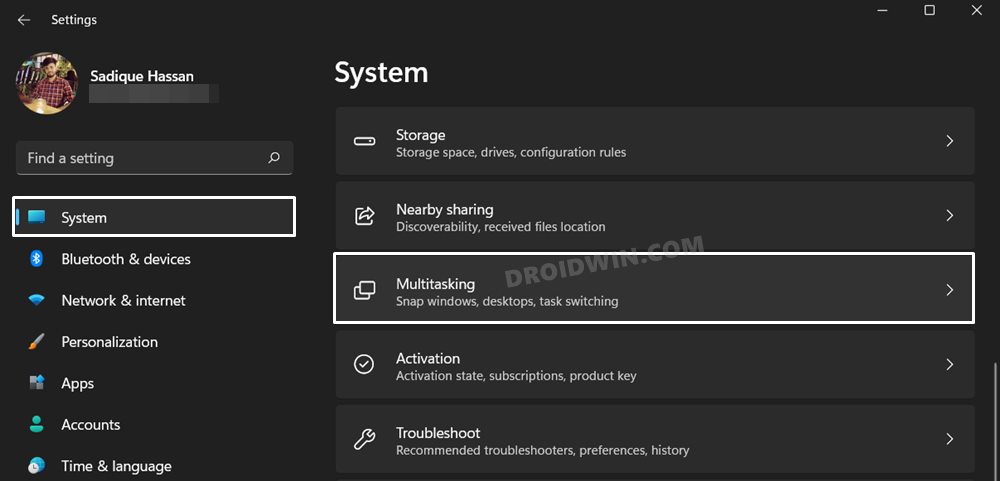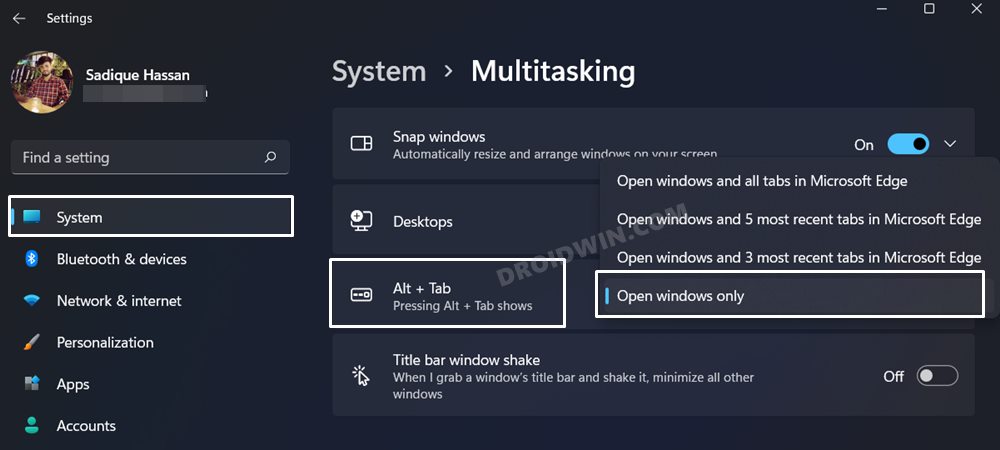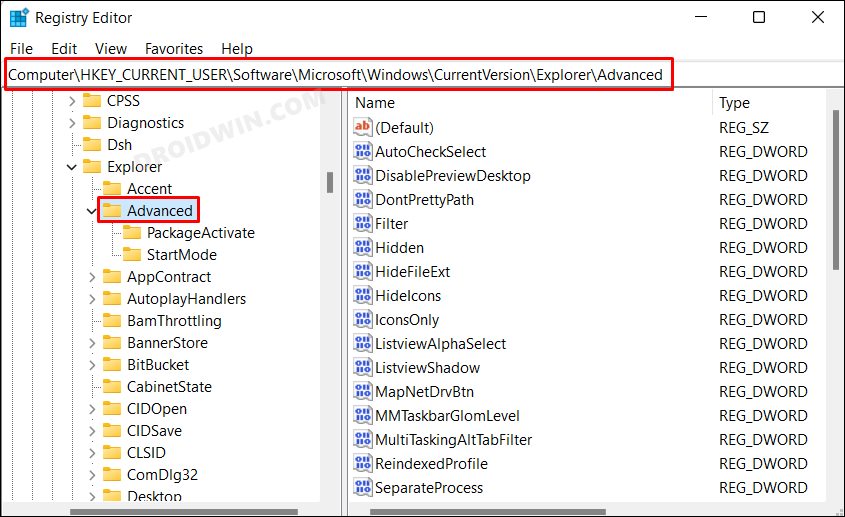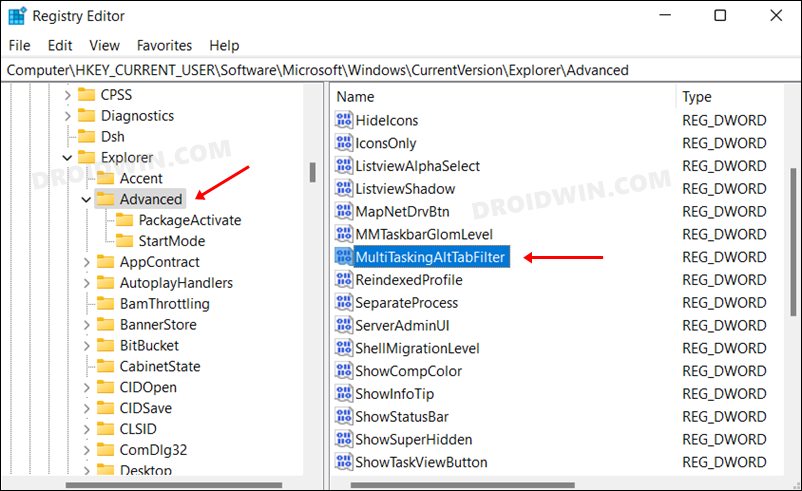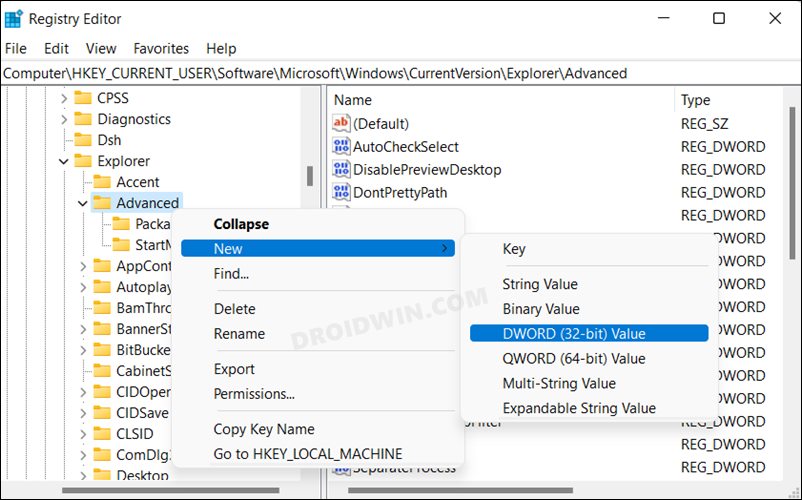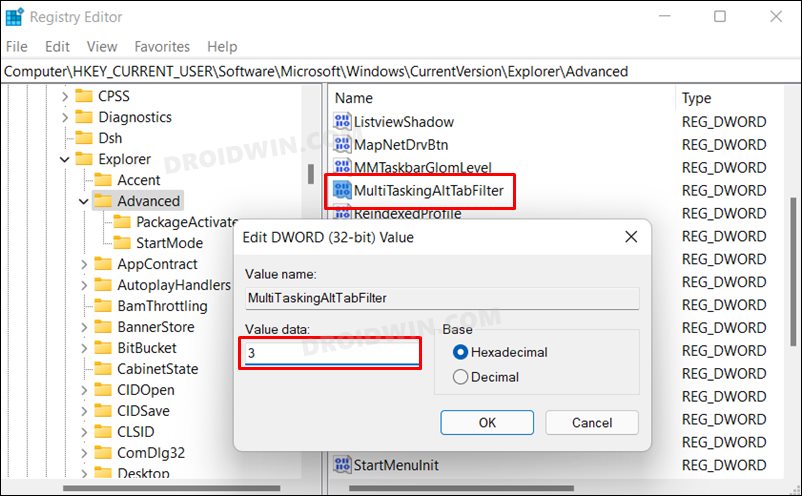Along with that, there is another pretty intrusive behavior of this Chromium-based browser that isn’t in sync with some users’ requirements. Whenever you bring up the Alt-Tab switcher, then rather than showing just a single instance of that browser, it will display the 5 opened browser tabs in 5 different sections. For some, it might spell out a plus from the ease of user experience, however, for me, it only makes the UI more compact. Fortunately, Microsoft does give us an option to customize this screen. You could instruct it to show all tabs, 5 tabs (default value), 3 tabs, or no tabs at all (which is what we would be opting for). So without any further ado, let’s get started with the steps to disable the Microsoft Edge tabs from the Alt-Tab screen on your Windows 11 PC. Follow along.
Disable Microsoft Edge Tabs in Alt-Tab on Windows 11
There exist two different methods through which you could carry out the said task- via the Settings menu and using Registry Editor. The former is an easier method to execute but if you wish to challenge your inner geek, then you may try out the Registry tweak!
Method 1: Via Settings
Method 2: Via Registry Editor
That’s it. These were the two different methods to disable the Microsoft Edge tabs from the Alt-Tab screen on your Windows 11 PC. If you have any queries concerning the aforementioned steps, do let us know in the comments. We will get back to you with a solution at the earliest.
How to Uninstall Microsoft Edge in Windows 11Microsoft Edge Not Working in Windows 11: How to Fix [10+ Methods]Microsoft Edge Slow or Laggy in Windows 11: How to Fix [13 Methods]How to Bring Back the Old Download Menu in Microsoft Edge
About Chief Editor