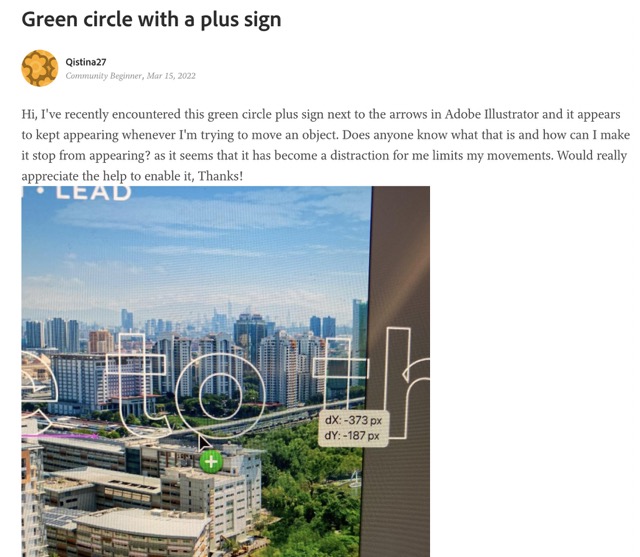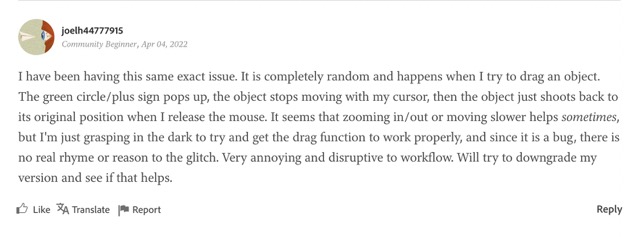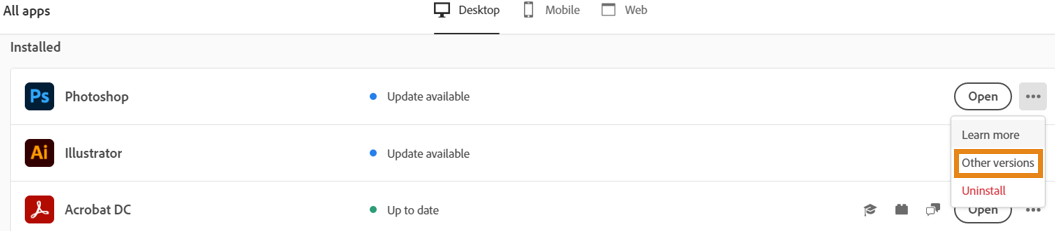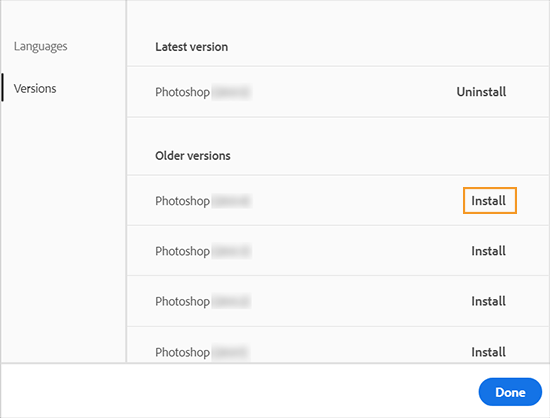Hiowever, in spite of all the goodies attached, it isn’t free from its fair share of issues either. As of now, various users have voiced their concern that the click to drag function is not working in Adobe Illustrator which is resulting in their inability to move an object. Be it the normal click-drag, click-opt (copy) drag, or the click-shift (constrained) drag, all three aren’t performing along the expected lines.
Moreover, users have also reported that a green circle plus sign appears next to the arrow, which is preventing them from draggin the objects. The plus sign only goes away once the user leaves the mouse click or the Shift key. What is even more concerning is the fact that this issue was fixed in v26.1 but later came back in v26.4.1. On the good side though, there does exist a workaround that shall help you out. Follow along for the fix.
Fix Cannot Move an object in Adobe Illustrator: Click & Drag not working
In order to rectify this issue, you will have to downgrade Adobe illustrator to version v26.3.1. For that, you may either refer to our detailed guide on How to Downgrade Adobe Creative Cloud Apps to an Earlier Version or check out the below shorter instructions: So these were the steps to fix the issue of being unable to move an object in Adobe Illustrator due to the click & drag feature not working. As far as the official stance on this matter is concerned, the developers are aware of this issue, but they haven’t given out any ETA for the rollout of a fix. As and when that happens, we will update this guide accordingly. In the meantime, the aforementioned workaround is your best bet.
Photoshop cannot open Vector Smart Object in Illustrator [Fixed]Adobe Illustrator stuck on Processing: How to FixAdobe Illustrator Save button not working in macOS 12.3 [Fixed]Adobe Illustrator turns PNG to negative/inverted/solid color [Fix]
About Chief Editor