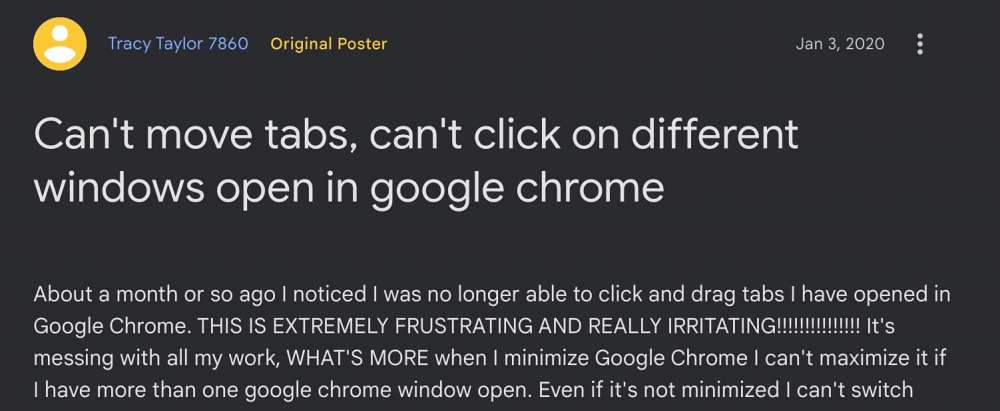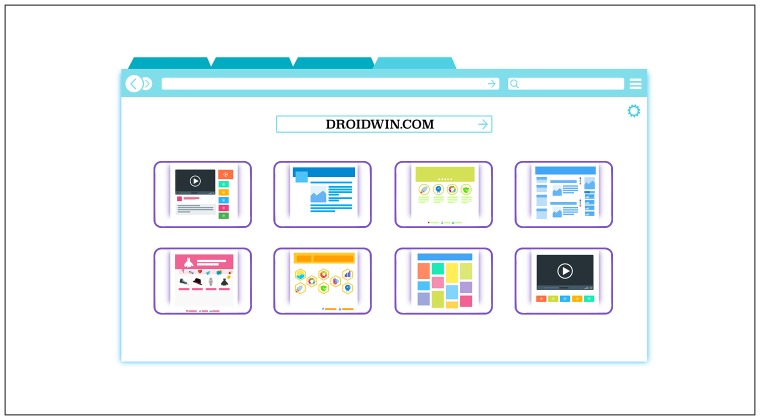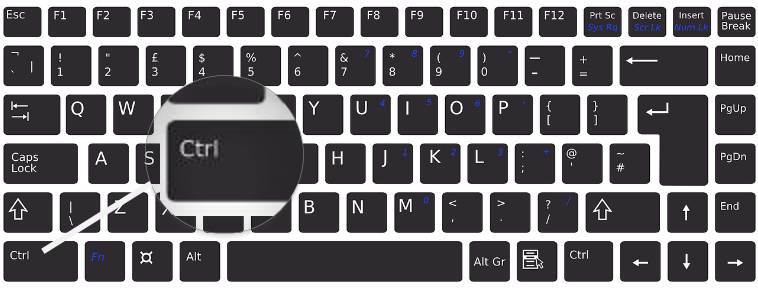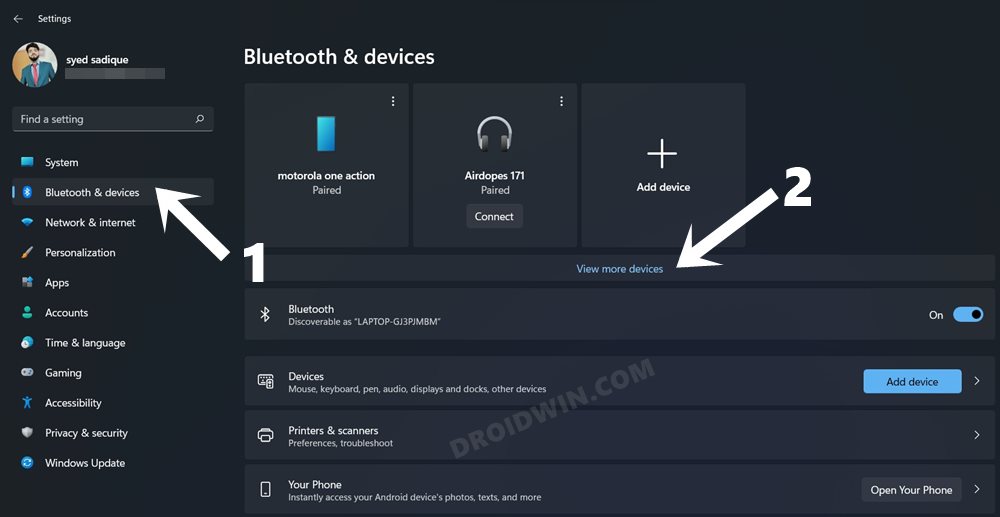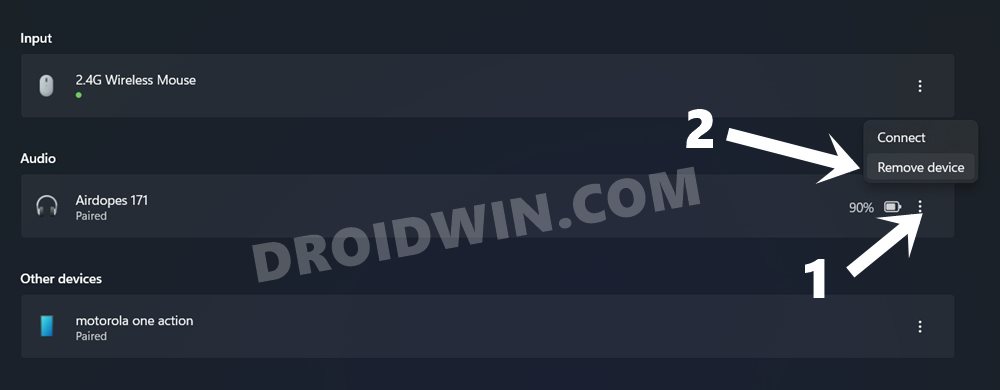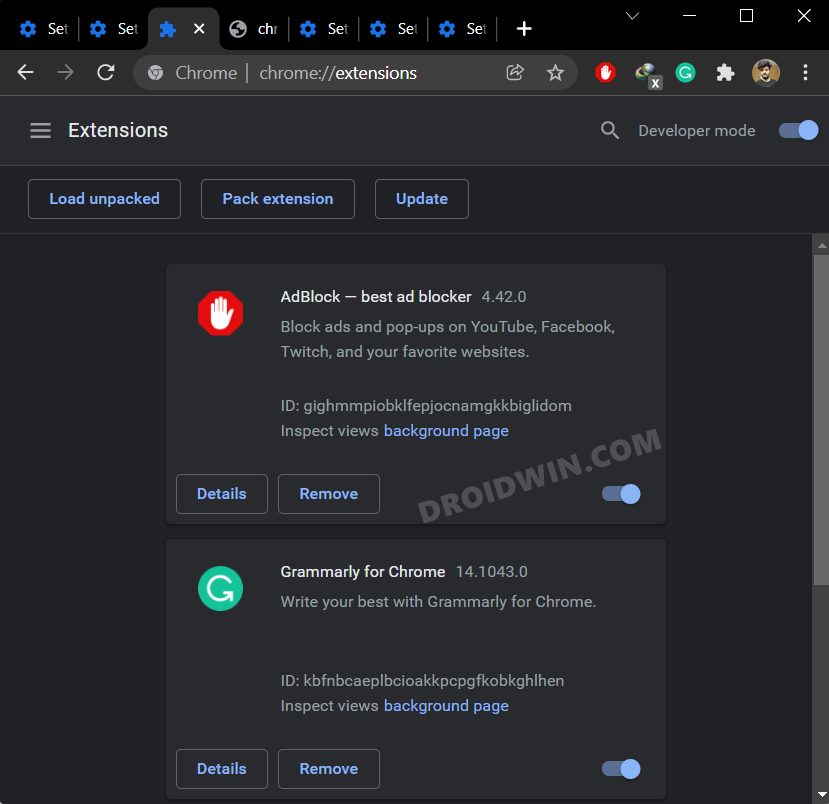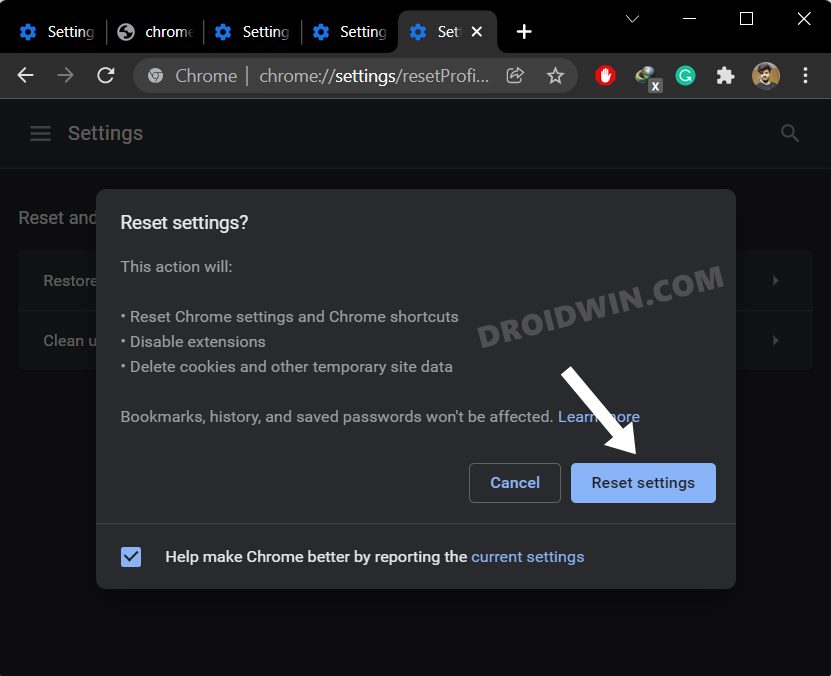As of now, numerous users have voiced their concern that they are unable to drag, move, or rearrange tabs in Chrome- neither with the same browser nor within two or more instances of browser windows. In this regard, all the platforms [Windows, Mac, Chrome OS, Linux] seem to be bugged with this problem. if you are also in the same boat, then this guide will make you aware of a couple of nifty workarounds to resolve it. Follow along.
Fix Cannot Drag/Move/Rearrange Tabs in Chrome
It is recommended that you try out each of the below-mentioned workarounds and then see which one spells out success for you. So with that in mind, let’s get started.
FIX 1: Use Both Mouse Buttons
As strange as it may sound, some users did manage to resolve this bug by clicking both the Left and Right mouse buttons together and then dragging the tabs in Chrome. So try out this tweak and check if it spells out success for you.
FIX 2: Check Keyboard & Mouse
In some cases, one of the keyboard keys or the mouse button might be stuck and hence it will prevent you from carrying out normal functions. To verify if that is the case or not, verify that none of the keys or clicks have been tucked. Likewise, you should also unplug/un-pair your mouse and keyboard and then pair them back again. Do so and check if you are able to drag/move/rearrange tabs in Google Chrome.
FIX 3: Use the Control key
Next up, press and hold the Ctrl key before moving dragging/moving/rearranging tabs in Google Chrome and check if it works out for you or not.
FIX 4: Unpair Bluetooth Devices
Some users were able to resolve this bug by removing all their Bluetooth devices from their PC. So if you have any paired headsets, mouse, smartphones, etc then it is recommended to unpair all of them. and then check out the results. Here’s how it could be done:
FIX 5: Enable Snap Window
For some users, it was enabling the Snap Window feature on their PC that did the trick. So let’s give it a shot using the below-listed instructions and then check out the results.
FIX 6: Disable Extensions
Third-Party add-ons could also conflict with the normal functionalities of the browser. Therefore, you should consider disabling all these extensions and then check if it rectifies.
FIX 7: Reset Chrome
If the browser settings and configuration files get corrupted, then you are bound to be bugged with quite a few issues, including the on that we are currently dealing with. Therefore, your best course of action is to reset the browser to its factory default state, exactly how it was when you first downloaded it. This will remove all the customizations and will revert it back to its original state. So proceed with the below steps to give it a try: That’s it. These were the seven different methods that shall help you fix the issue of being unable to drag/move/rearrange tabs in Google Chrome. As far as the official stance on this matter is concerned, the developers are aware of this issue [for more than 2 years!], but they haven’t given out any ETA for the rollout of a fix. As and when that happens, we will update this guide accordingly. In the meantime, the aforementioned workarounds are your best bet.
How to Bring Back the Open in New Tab option in Chrome AndroidChrome Keeps Restarting and Opening a New Tab [5 Fixes]Cannot Download Images using Chrome? Here are 6 FixesGoogle Chrome Out of Memory Crash: How to Fix
About Chief Editor