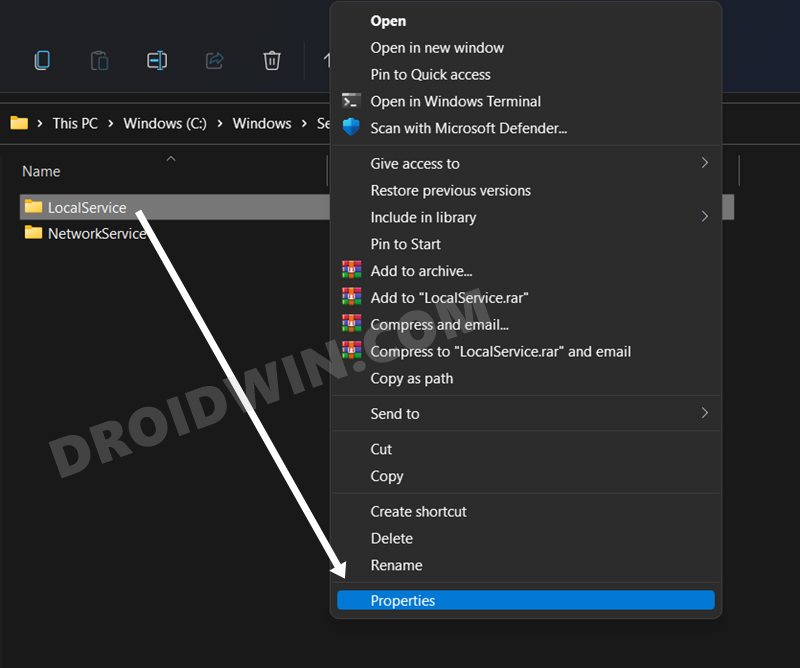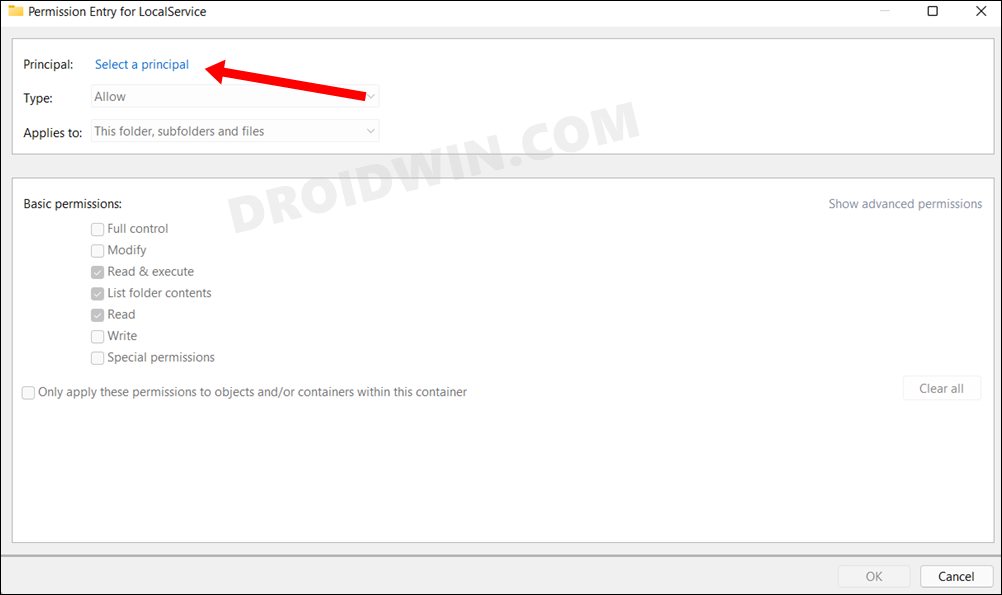The general notion is if you have an administrative account, then you would be able to access all its files and folders. Well, this is partially true and doesn’t work out under all circumstances. For example, even if you have administrative rights, you will still not be able to access the NGC folder (which stores your PC’s PIN-related information). So what is the reason for all this? Well, it arises because your administrator account hasn’t been granted the required ownership to access those directories. In some instances, it might only be given a Read Access. So you would only be able to view the contents of that folders but wouldn’t be able to carry out any modifications, such as copy/paste/cut/delete contents. To rectify this issue, you will have to transfer the concerned folder’s ownership to your account and grant it full access. And in this guide, we will show you the steps to do just that. So without further ado, here’s how to fix the issue of being unable to delete a specific folder in C Drive in Windows 11.
Fix: Cannot Delete Folder in C Drive in Windows 11
To begin open, use the Windows+E shortcut keys to open the File Explorer. Then click on the View button situated at the top menu bar and select Show > Hidden Items. Now, head over to your desired folder location which you are unable to delete. However, if you aren’t able to access that folder, then access its parent folder. We will then give your account’s ownership to this parent folder as well as to all its subdirectories, which would then include the concerned folder. Let’s understand it with the help of an example. For example, I wanted to gain ownership of the NGC folder which is stored in the following directory: But let alone the NGC folder, I wasn’t even able to access the contents of the LocalService folder. So I treated LocalService as the parent folder, carried out all the steps there, and then instructed it to implement the rules across its subdirectories as well (which included the NGC folder). So if you could opt for a similar approach as well. So with this, we conclude the guide on how you could fix the issue of being unable to delete a specific folder in C Drive on your Windows 11 PC. Just make sure to make a backup of those folders before trying out any modifications as it might be crucial to your system (this is the reason why the OS didn’t want to give you ownership of these folders in the first place:). Rounding off, if you have any queries concerning the aforementioned steps, do let us know in the comments. We will get back to you with a solution at the earliest.
About Chief Editor