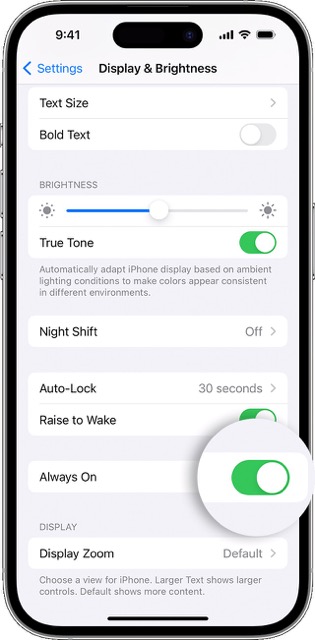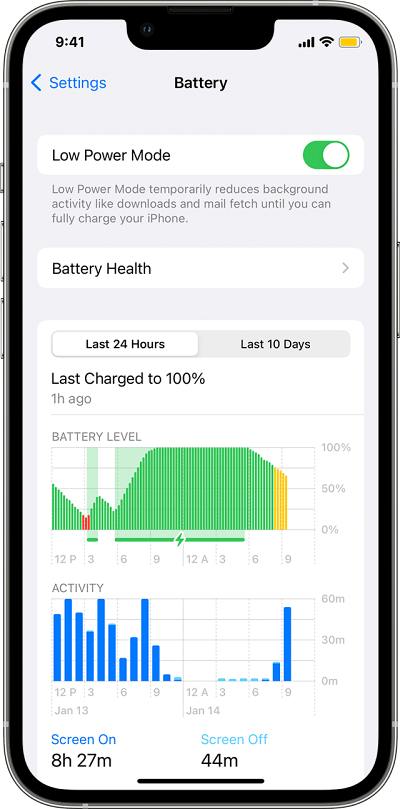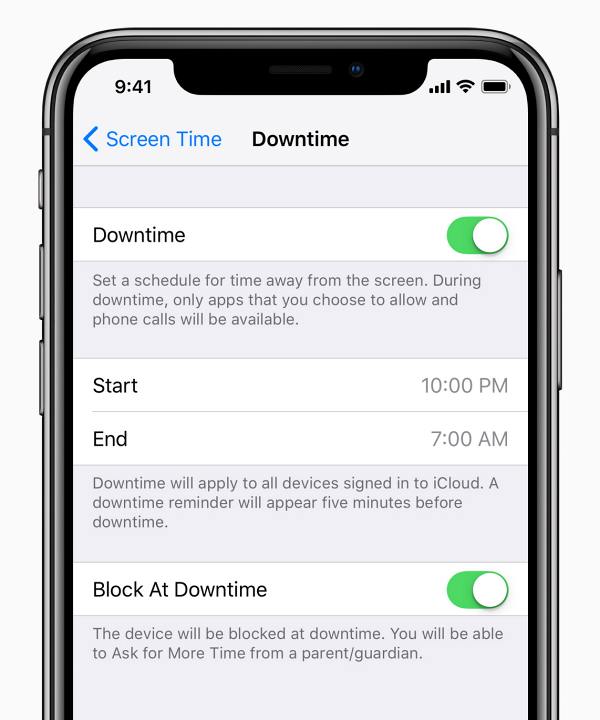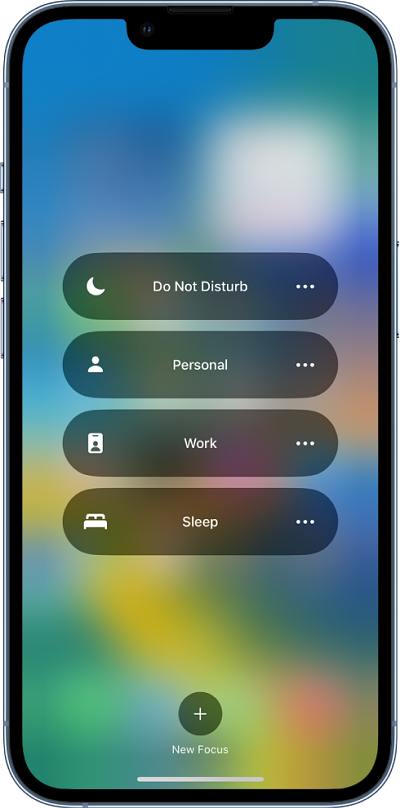Apple paid heed to these construction criticisms and finally gave us the option to turn off the wallpaper in the AOD mode. However, while implementing this feature, it seems to have broken the entire functionality itself. Numerous users have voiced their concern that the AOD is not working along the expected lines on iOS 16.2 as the Always On Display automatically tends to turn itself off after a few minutes. If you are also facing a similar issue, then this guide will help you out. Follow along for the fix.
Fix Always on Display/AOD not working on iOS 16.2
It is recommended that you try out each of the below-mentioned workarounds and then see which one spells out success for you. So with that in mind, let’s get started. NOTE: To preserve the device’s battery life, the display will go completely dark under the below-listed circumstances. So make sure that your device isn’t currently “affected” by any of these situations:
Your iPhone is lying face downYour iPhone is in your pocket or bagSleep Focus is onLow Power Mode is onYour iPhone is connected to CarPlayYou’re using Continuity CameraYou haven’t used your iPhone for a whileYour iPhone detects that you moved away from it with a paired Apple Watch
If your device running iOS 16.2 hasn’t checked any of the aforementioned behaviors and even then the AOD is not working, then let’s proceed ahead with the below fixes.
FIX 1: Toggle AOD and Restart iPhone
Your first course of action should be to disable and then re-enable this feature and restart your device as well. Doing so will refresh this functionality and could well rectify the issue that we are currently dealing with. So give it a try using the below-listed steps and then check out the results.
FIX 2: Disable Low Power Mode
AOD might also not work along the expected lines if Low Power Mode has been turned on. So consider turning it off using the below-listed steps and then check out the results.
FIX 3: Turn off Downtime
If you have enabled Screentime then it might conflict with the normal functioning of AOD. So it is recommended to turn it off from Settings > Screen Time and then check if it spells out success for you or not.
FIX 4: Disable Focus Mode
That’s it. These were the four different methods that should help you fix the issue of Always on Display/AOD not working on iOS 16.2. If you have any queries concerning the aforementioned steps, do let us know in the comments. We will get back to you with a solution at the earliest.
Always on Display/AOD not working in iPhone 14 Pro/Max: How to FixWatch Face and AOD not working in Galaxy Watch 4 after the updateHow to Add a Custom Text in Always on Display [AOD]iPhone 14 Pro Max No 5G Network & Call Drop: How to Fix
About Chief Editor