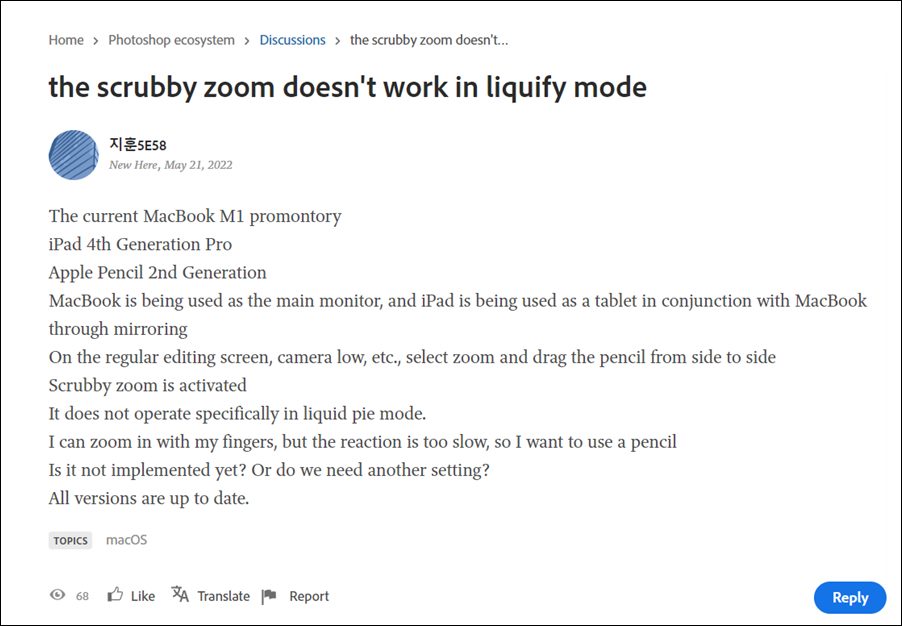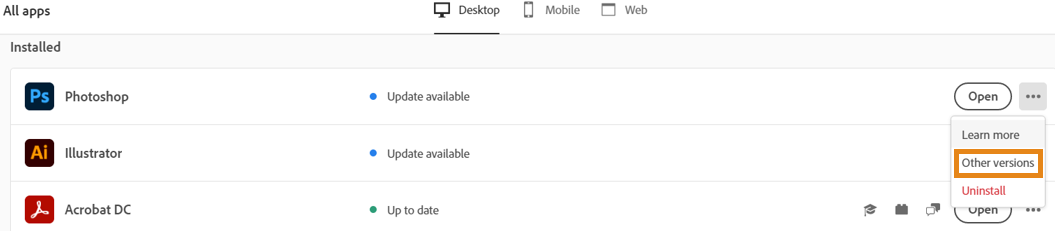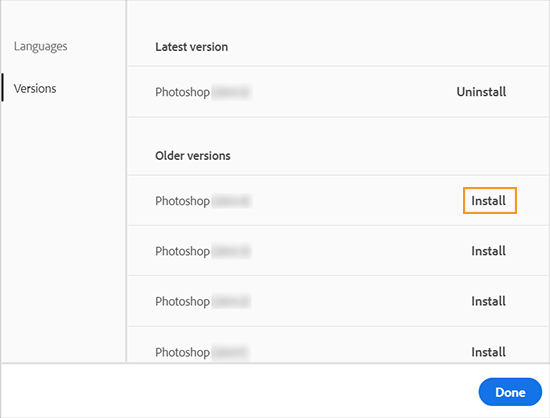As of now, various users have voiced their concern that the Liquify Zoom feature in Adobe Photoshop is extremely slow to perform. This delay is significantly longer when the zoom-in is 50% or above. Some have even reported a delay of 3 seconds in loading an image when it reaches the aforementioned zoom level. Apart from that, the Hand Tool, Move Area, and Layer Toggle are also quite slow in their normal functionality. If you are also getting bugged with thse issues, then this guide shall help you rectify them. Follow along.
Fix Adobe Photoshop Liquify Zoom Slow/Not Working
The issue first came to light after the rollout of the buggy update version v23.3. So to rectify it, you will have to downgrade it to version v21.0.3. To do so, you may refer to our detailed guide on How to Downgrade Adobe Creative Cloud Apps to an Earlier Version or check out the shorter instructions listed below- As soon as you perform this downgrade, it should fix the issue of Liquify Zoom Slow/Not Working in Adobe Photoshop. As far as the official stance on this matter is concerned, the developers are yet to acknowledge this issue, let alone give out any ETA for the rollout of a fix. As and when any of these two things happen, we will update this guide accordingly. In the meantime, the aforementioned workaround is your best bet.
Adobe Photoshop crashing after recent update: How to FixFix Program Error when saving Photoshop files to Google DriveAdobe Photoshop Lags when using Alt key: How to FixSmart Sharpen in Adobe Photoshop Brings up Vertical Lines and Pixel Shift
About Chief Editor