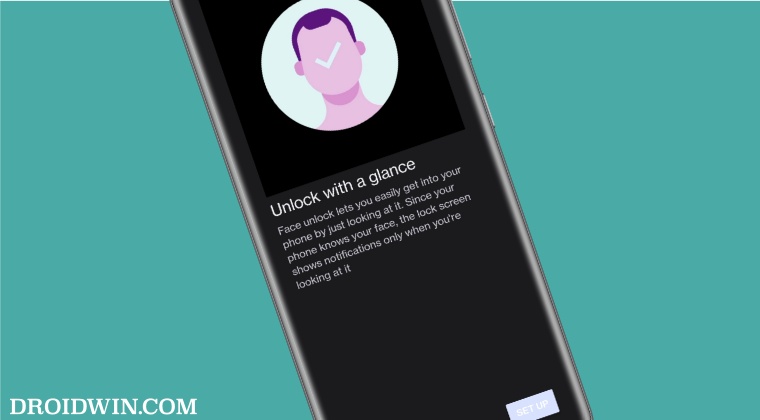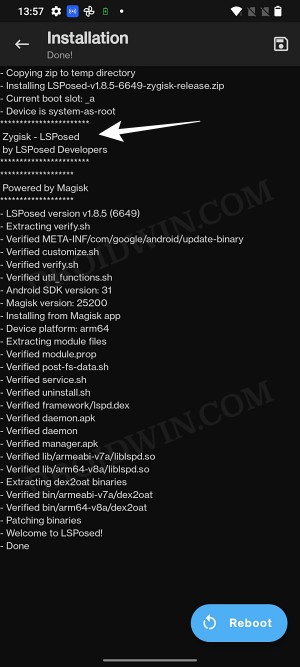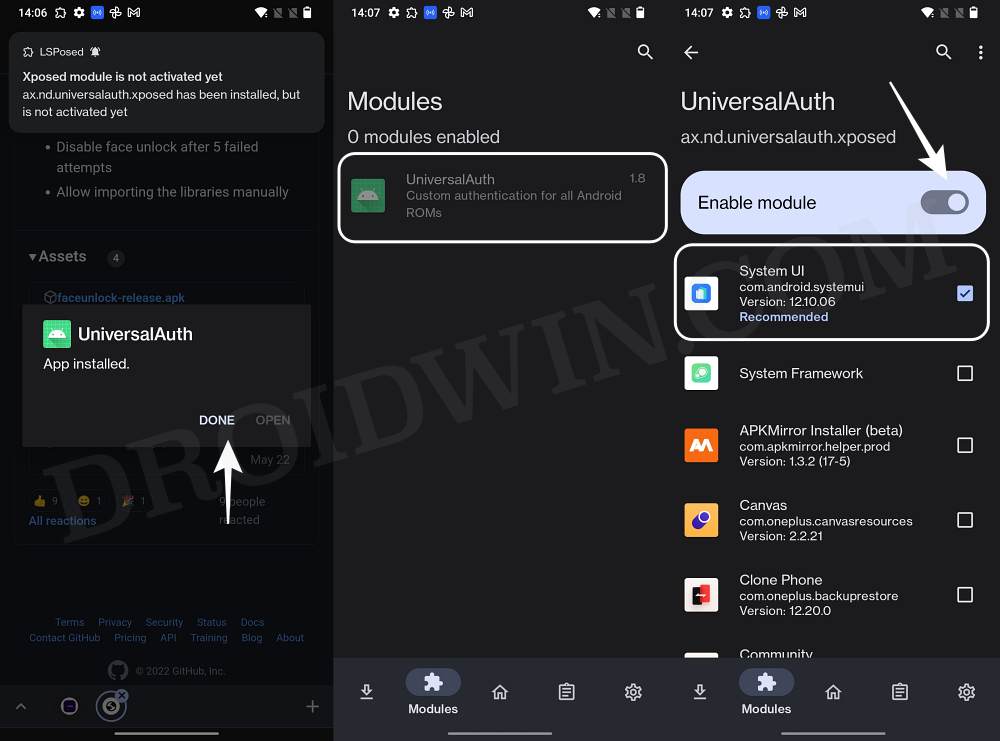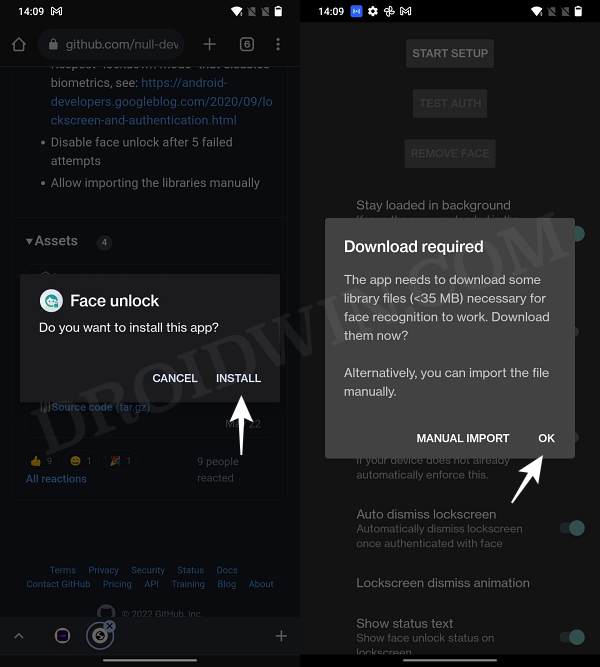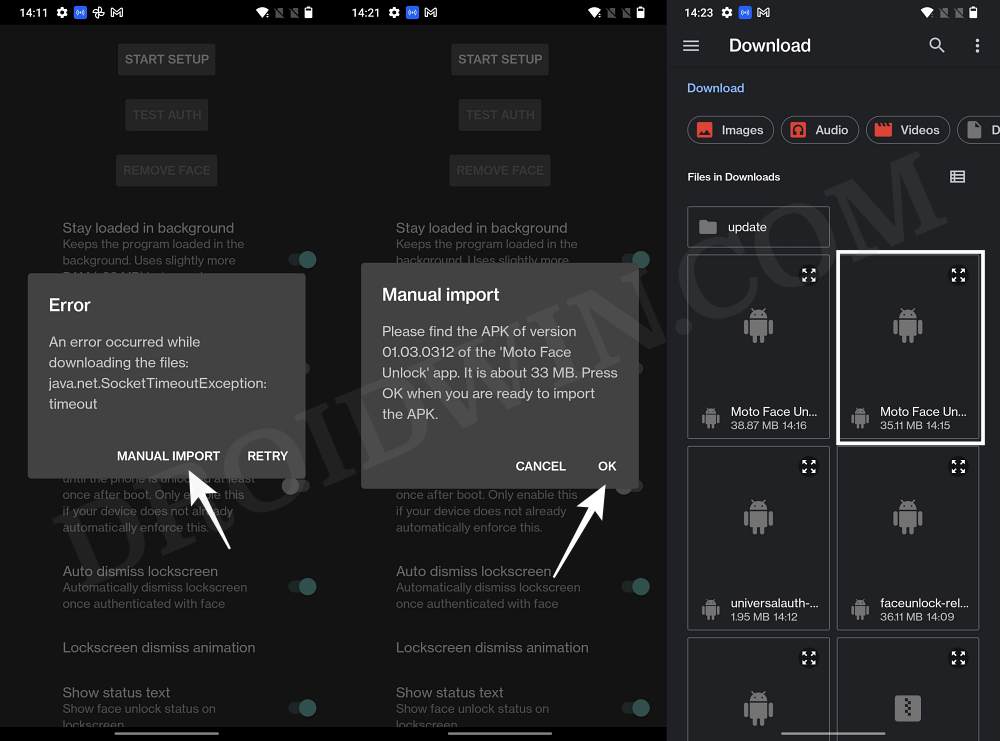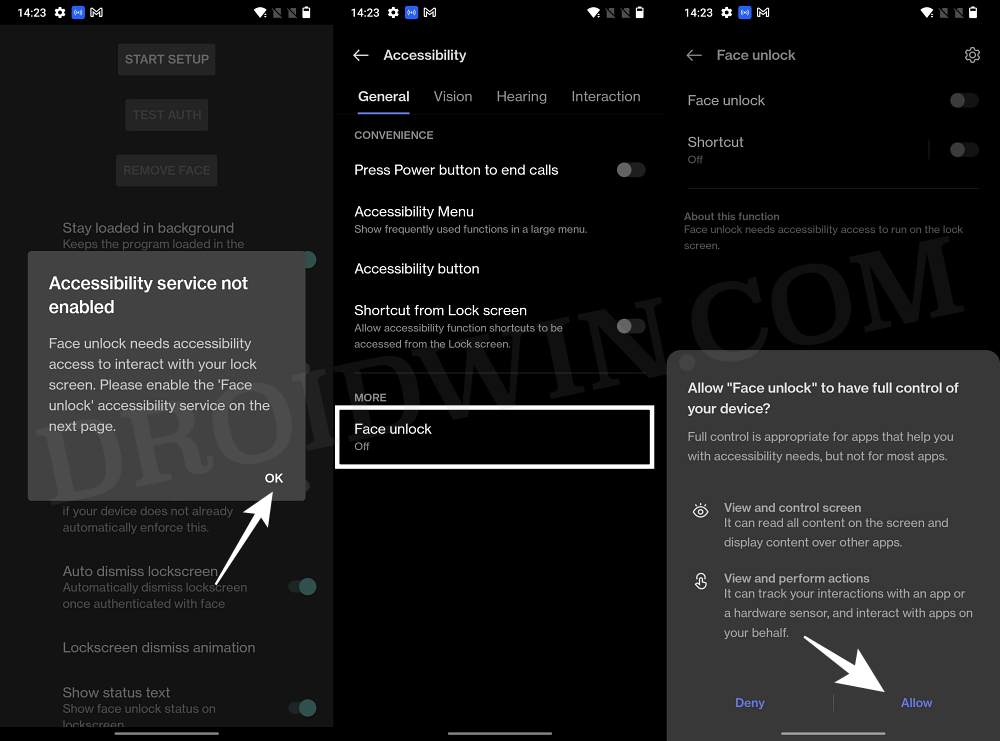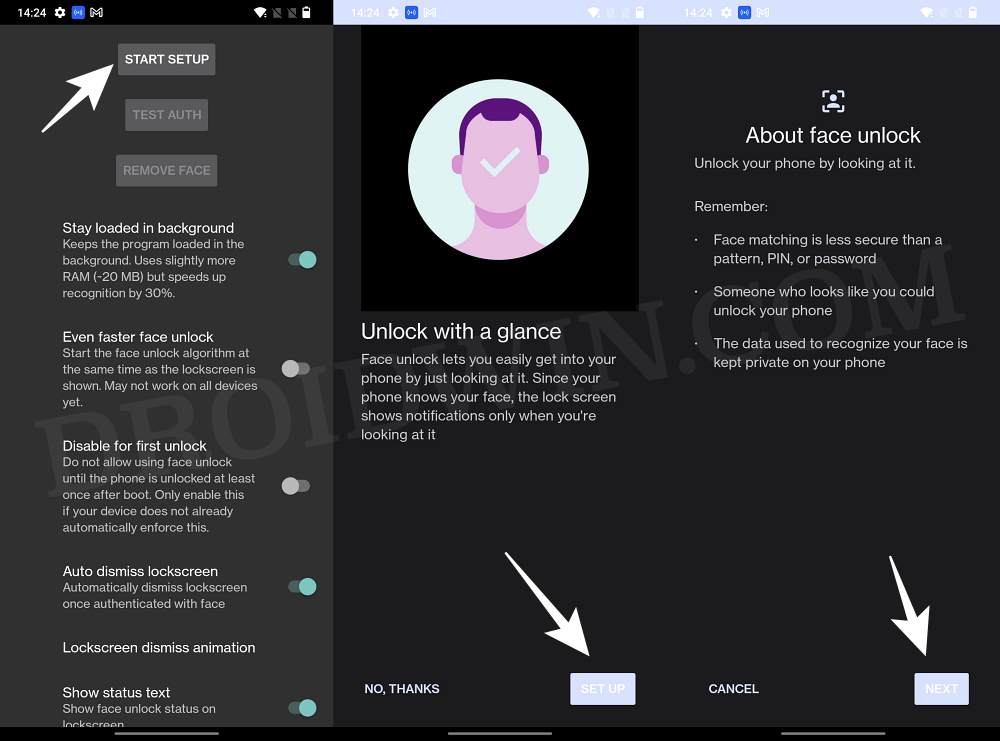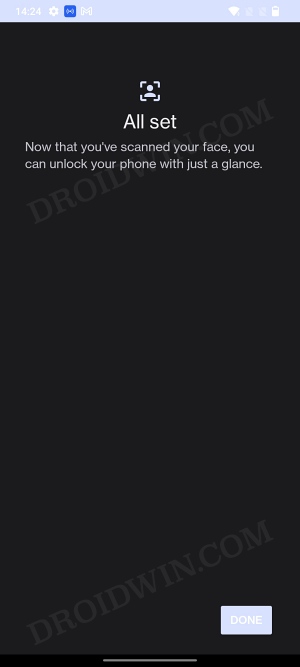While this is most noticeable in Custom ROMs but in recent times, even the official OTAs tend to break this feature. Well, if that ever happens again, then you no longer have to be dependent on the ROM developer or your OEM as you could easily add face unlock to your stock/custom ROM on your Android device right away. And in this guide, we will show you how to do just that. So without further ado, let’s get started.
How to Add Face Unlock to any Stock/Custom ROM on Android
The below instructions are listed under separate sections for ease of understanding. Make sure to follow the same sequence as mentioned. Droidwin and its members wouldn’t be held responsible in case of a thermonuclear war, your alarm doesn’t wake you up, or if anything happens to your device and data by performing the below steps. That’s it. These were the steps to add face unlock to any stock/custom ROM on your Android device. If you have any queries concerning the aforementioned steps, do let us know in the comments. We will get back to you with a solution at the earliest.
Intune Company Portal: Samsung Face Unlock not working [Fix]Here’s why Pixel 7/Pro Face Unlock will not work with Banking AppsHow to Pass the SafetyNet test after installing Xposed or EdXposedPass SafetyNet on Rooted Android 12/Android 13
About Chief Editor