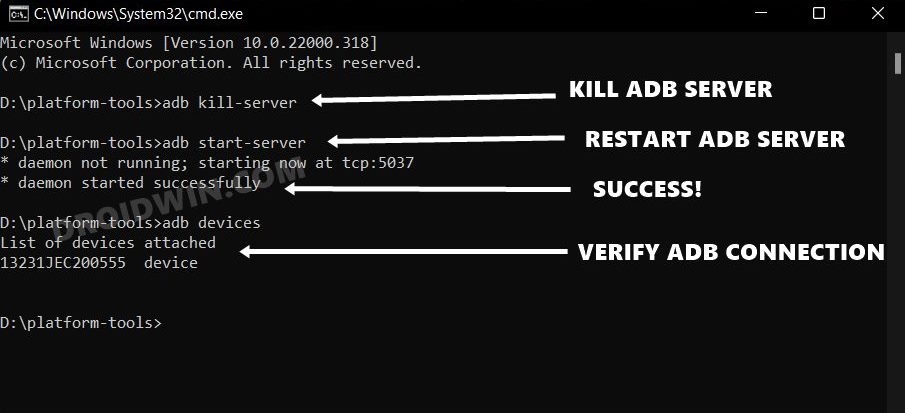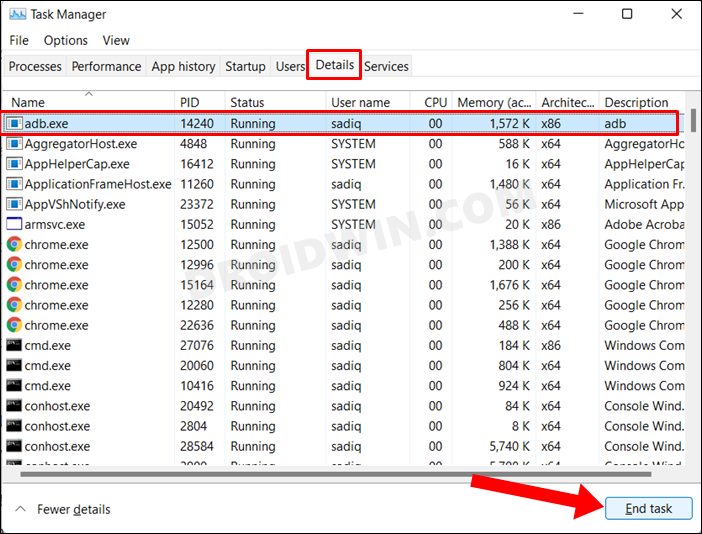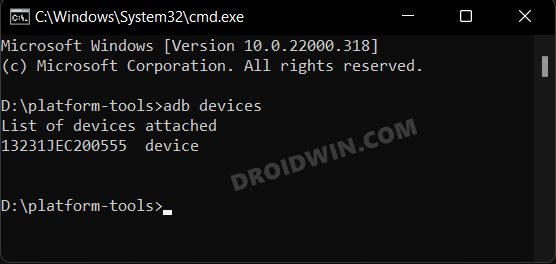Along the same lines, you could also open a shell environment (adb shell) and then execute system-level tweaks (such as removing system apps from Android devices- without root!). Well, there are a plethora of perks that these commands have in store for us. But on the flip side, they aren’t free from their fair share of issues either. In this regard, one of the most common issues is when the connection to the ADB server isn’t successful, and hence the Daemon fails to start. Some advanced users have also tried running it on different TCP ports but to no avail. Well, it turns out that the issue is surprisingly easy to rectify. All that you need to do is execute a couple of commands and it should fix the ADB Failed to Start Daemon error. Moreover, this is a universal fix, so if you are trying to establish a successful ADB Connection of your Android device with your PC or running an IDE like Android Studio, or even trying it out on an emulator, you could apply this fix across all these scenarios. So with that in mind, let’s get started.
How to Fix ADB Failed to Start Daemon
Just to be on the safer side, launch Task Manager via Ctrl+Shift+Esc keys. If you see any process named adb.exe (under Background Processes section or the Details tab), then select it and hit End task.
Moreover, if you wish to verify the results, then enable USB Debugging on your device and connect it to PC via USB Cable. Then execute the below command and hit Enter. This shall give you the device ID, indicating the connection has been successfully established.
That’s it. Manually stopping and then resetting the ADB server will fix the Failed to Start Daemon error. And on that note, we round off this guide. If you have any queries concerning the aforementioned steps, do let us know in the comments. We will get back to you with a solution at the earliest.
How to Fix ADB Device Offline ErrorFix adb server version doesn’t match this client; killing..How to fix ADB Device not found [List of Devices Attached is blank]Fix adb is not recognized as an internal or external command
About Chief Editor