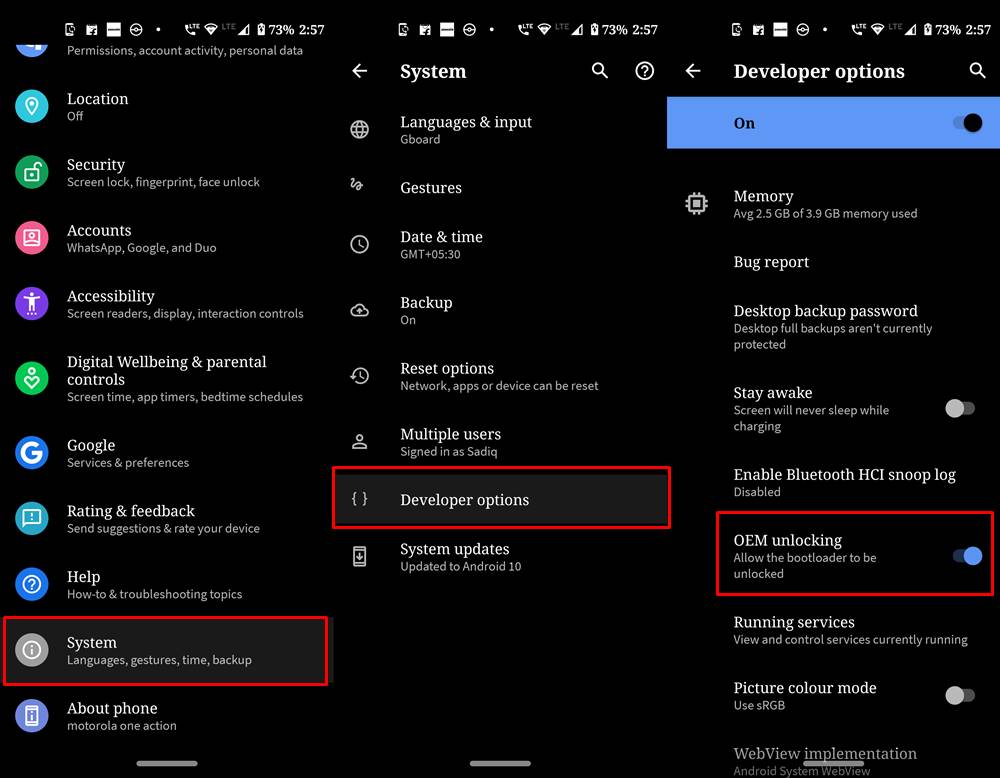On top of that, Android in itself is an open-source platform that allows for a plethora of modifications. We aren’t only talking about the installation of themes, fonts, and icon packs. There is a plethora of other customization waiting for you at the other end. These include the ability to replace your stock recovery with a custom one like TWRP. Apart from that, you could also gain administrative privileges in the form of the root. This rooting could be done either via TWRP or even without using TWRP. Furthermore, you could even boot your Realme device to EDL Mode and unbrick it without any issues. Likewise, there are a plethora of other Magisk Modules and Substratum Themes that you could try out. Fortunately, Realme devices are among the front runners when it comes to these custom development. But to carry out all the aforementioned tweaks, there is just one requirement that your device needs to qualify. That is an unlocked bootloader, and this guide will help you achieve just that. So without further ado, here are the instructions to unlock the bootloader on any Realme device. Follow along. TWRP GUIDES
How to Install OTA Updates in Rooted Android DeviceHow to Permanently Install TWRP without TWRP ZIP File (only using TWRP.img file)Root Android Devices Without TWRP RecoveryHow to Fix TWRP Error 7 (While Flashing Custom ROM via TWRP)
Advantages of Bootloader Unlock
Unlocking your device’s bootloader is like opening the gate to a plethora of opportunities. To begin with, you could try an altogether new customized version of Android OS, known as Custom ROMs. Apart from that, you could even replace the device’s stock recovery with a custom one like TWRP. Along the same lines, you could also get administrative rights over your device. This will then allow you to try out tons of Magisk Modules, Xposed Framework, or even modify the device’s system partition. All this is made possible by rooting your device via Magisk. What is even more interesting is the fact that just by using a single line of code, the bootloader could be unlocked. So what are you waiting for, go ahead and give it a try, or should you? Before beginning with the process, make sure to read the downsides of unlocking it. All this is mentioned in the below article.
Downsides of Unlocking the Bootloader
The biggest downside of unlocking the bootloader is that the warranty of your device would be void. But why do the manufacturers do this? The answer is simple. All the OEMs ship their devices with a locked bootloader so that the users could only use the stock OS that comes pre-installed. The device vendors do not want the users to try out the customized version of the OS as they are launched by third-party sources such as LineageOS or Resurrection Remix. The manufacturers are in no way related to these creators, hence they distance themselves by voiding the warranty of the device. Apart from that, once you unlock the device’s bootloader and root it, then you might not be able to try out some apps like Google Pay and Pokemon GO. Along the same lines, the Widevine L1 Certification will be degraded to L3. As a result, you wouldn’t be able to stream Netflix content in HD.
A Universal Guide to Unlock Bootloader on any Realme Device
While most of the devices just require the execution of a single line of fastboot command, Realme has taken a different approach. While that fastboot command is still required, but not before you submit the application and the same is reviewed. The bad thing is that there is no universal website for the same (something that Xiaomi has). Rather you have to manually download and install your device-specific In-Depth Test APK. Until and unless that APK is available you cannot do anything rather than playing the waiting game. The good thing is that the application verification process takes no time as such (ask a Xiaomi user and you will know what I’m talking about). Anyways, with that said, since this is a universal guide, hence it would only paint a complete picture once you are able to get the APK for all the Realme devices that jas been officially released to date. And yes, this guide will have all that and much more. So before you head over to the steps to unlock the bootloader on your Realme device, please download the In-Depth Test APK for your device from below. Do keep in mind that even for the same device, the APK build varies for Android 9.0 Pie and Android 10. So please stick to your OS version APK only. If you have any issues regarding all this please ask us in the comments section before proceeding ahead.
Prerequisites
Create a complete device backup. This is because unlocking the bootloader on your Realme device will wipe off all the data.Download and install the Android SDK Platform Tools on your PC. This will provide us with the necessary ADB and Fastboot binaries.Enable USB Debugging and OEM Unlocking. The former will be used to execute the ADB command to boot your device to Fastboot Mode. The latter is needed to unlock the bootloader on your Realme device. To enable them, head over to Settings > About Phone > Tap on Build Number 7 times > Go back to Settings > System > Advanced > Developer options > Enable the USB Debugging and OEM unlocking toggle.
That’s all the requirements. You may now grab hold of the In-Depth Test APK for your Realme device and proceed with the instructions to unlock your device’s bootloader. Magisk Guides
[GUIDE] Flash ROMs/Magisk/TWRP/Kernels on A/B Partition DevicesEverything About Magisk- Manager, Modules and MoreBest Magisk Modules of 2020 [PART-1][3 METHODS] Unroot any Android Device-Uninstall Magisk
STEP 1: Download In-Depth Test APK for All Realme Devices
realme 3 Pro (Android 10): Download In-Depth Test APK Toolrealme 3 Pro (Android 9): Download In-Depth Test APK Toolrealme 5 Pro (Android 10): Download In-Depth Test APK Toolrealme 5 Pro (Android 9): Download In-Depth Test APK Toolrealme X (Android 10): Download In-Depth Test APK Toolrealme X (Android 9): Download In-Depth Test APK Toolrealme XT (Android 10): Download In-Depth Test APK Toolrealme XT (Android 9): Download In-Depth Test APK Toolrealme 2 Pro (Android 9): Download In-Depth Test APK Toolrealme 1 (Android 9): Download In-Depth Test APK Toolrealme U1 (Android 9): Download In-Depth Test APK Toolrealme 3 (Android 9): Download In-Depth Test APK Toolrealme 3 (Android 10): Download In-Depth Test APK Toolrealme 5 (Android 9): Download In-Depth Test APK Toolrealme X2 Pro (Android 10): Download In-Depth Test APK Toolrealme X2 Pro (Android 9): Download In-Depth Test APK Toolrealme 5i (Android 9): Download In-Depth Test APK Toolrealme X2 (Android 10): Download In-Depth Test APK Toolrealme 6 Pro (Android 10): Download In-Depth Test APK Toolrealme 3i (Android 10): Download In-Depth Test APK Toolrealme X50 Pro ( Android 10): Download In-Depth Test APK ToolRealme 7 5G: Download In-Depth Test APK Tool
Once you have downloaded the above APK, proceed with the below section to unlock the bootloader on your Realme device.
STEP 2: Submit Application
STEP 3: Unlock the Bootloader on Realme (Start the In-Depth Test)
That’s it. This was all from this guide on how to unlock the bootloader on any Realme device. You could proceed with the steps to try out tons of Magisk Modules, Xposed Frameworks, Substratum Themes, etc. On that note, if you have any queries with respect to the aforementioned steps, do let us know in the comments section below. We will get back to you with a solution in no time. A/B Partition Guides
[GUIDE] Flash ROMs/Magisk/TWRP/Kernels on A/B Partition DevicesHow to Flash Various Files in A/B Partition DevicesInstall Custom ROMs on any Android Device- Includes A/B PartitionHow to Fix FAILED (remote: unknown command) Error
About Chief Editor